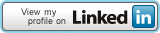22 Oct 24 How to Add Perplexity as a Search Engine in Edge (and Other Browsers)
I’ve been moving away from Google, Yandex, and DuckDuckGo lately. Perplexity not only provides better answers most of the time, but it also saves me time. So, how can we add this search engine to our browser?
To add Perplexity AI as your default search engine in Microsoft Edge, follow these steps:
Open Microsoft Edge on your computer.
Click on the three-dot menu icon in the top-right corner and select “Settings”.
Click “Privacy, search, and services” in the left sidebar.
Scroll down and select “Address bar and search”.
Click on “Manage search engines”.
Select “Add” to add a new search engine.

In the dialog box that appears, enter the following details:
Search engine: Perplexity AI
Shortcut: perplexity.ai (or your preferred shortcut)
URL: https://www.perplexity.ai/?q=%s[1]
Click “Add” to save the new search engine.
Find Perplexity AI in the list of search engines, click the three-dot icon next to it, and select “Make default”.
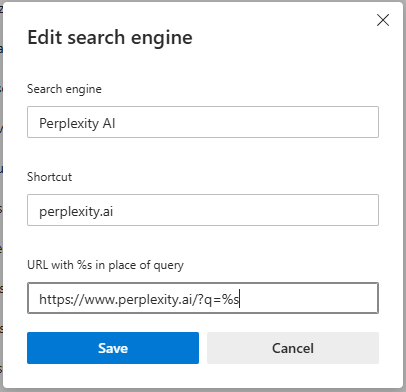
Once you’ve completed these steps, Perplexity AI will be set as your default search engine in Microsoft Edge. When you type a query in the address bar, it will use Perplexity AI to provide results.